IP Access Control Management
ZOLOZ Portal provides IP access control for portal login via an IP whitelist which controls whether users can access the portal. For your data security, you can give users access to the ZOLOZ Portal by adding their IP addresses into the IP whitelist – only IP addresses added into the whitelist will be granted access to the portal, and IP addresses that are not added into the whitelist will be prohibited.
Note: The IP whitelist is empty by default i.e. all users can access to the portal by default.
Adding into the IP Whitelist
Log in to the ZOLOZ Portal using the administrator account.
- On the left navigation bar, select Admin > IP Access Restrictions
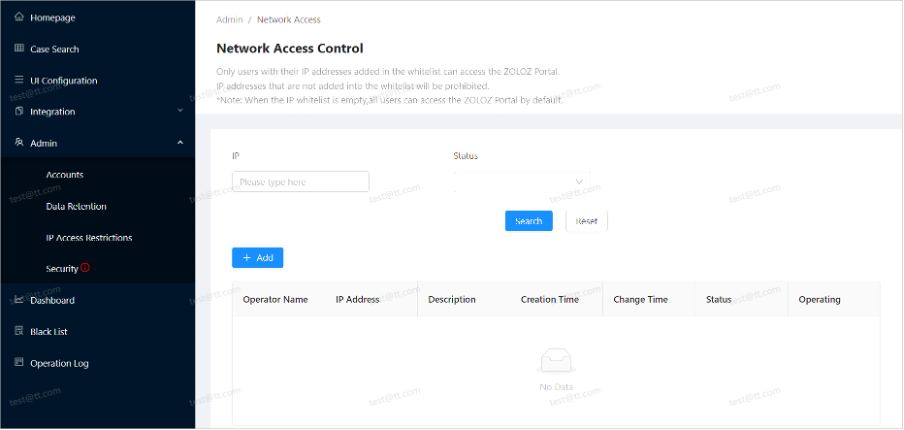
- Click +Add to add to the IP whitelist.

- After the addition is completed, click Save to save successfully.
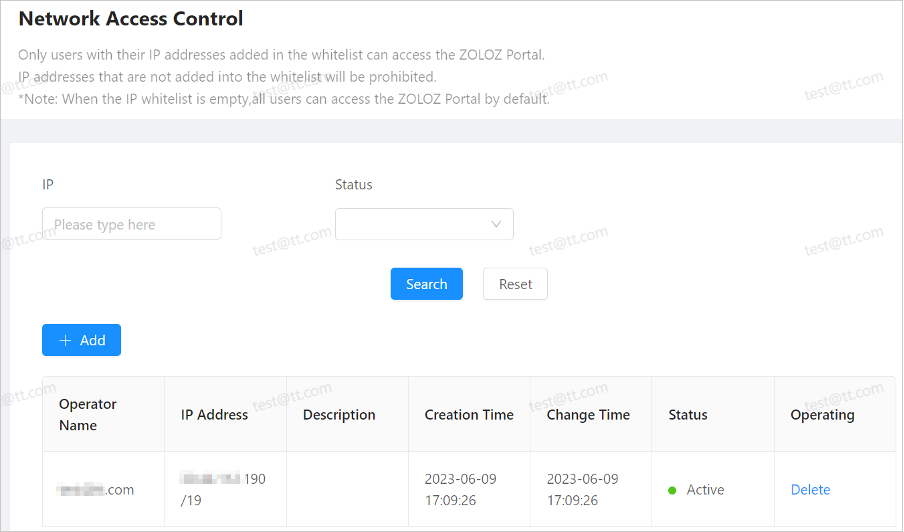
Removing IP Information from the Whitelist
The IP Whitelist does not support edits after information has been added successfully. If you need to modify the IP address and information, please delete and add it again.
Note: After deleting the IP information in the Whitelist,
- If the IP Whitelist is empty, all users will have access to the Portal.
- If the IP Whitelist is not empty, only users listed on the Whitelist will have access to the Portal.